Inspect an element shown on hover
To inspect an element with Chrome DevTools, we usually right-click the element and choose Inspect from the context menu.
However, it doesn't work with a dynamic element that is displayed when we hover on a given element. A JavaScript tooltip is a common example.
There are a few ways to inspect that kind of elements.
Trigger the mouseover event
- Right-click the original element, and choose the Inspect menu item
- Click the Console tab
- Fire the
`mouseover`event by excuting the following code in the Console:
$0.dispatchEvent(new MouseEvent('mouseover', {view: window,bubbles: true,cancelable: true,}));
`$0` represents the current inspected elementIt simulates the
`mouseover` event that is supposed to happen when we hover on the original element.Pause the script execution
- Open the Chrome Developer Tools, and click the Sources tab
- Hover on the target element, and click the F8 key
- Move the mouse over the target element
- Activate the Elements tab, and you will see the dynamic element shown up here
Use debugger
It's similar to the previous way.
- In the Console, execute the following code:
handler = (e) => {if (e.key === 'Enter') debugger;};document.addEventListener('keydown', handler);
Running
`debugger` here will pause the script execution when we press the Enter key. Of course, you can replace it with other key.- Hover on the target element, and click the Enter key
- The dynamic element is displayed and visible under the Elements tab
Once you don't want to monitor the dynamic element anymore, you can stop listening to the
`keydown` event:document.removeEventListener('keydown', handler);
Track subtree modifications
- Open the Chrome Developer Tools, and click the Elements tab
- Right-click the
`body`element, and choose Break on > subtree modifications from the context menu
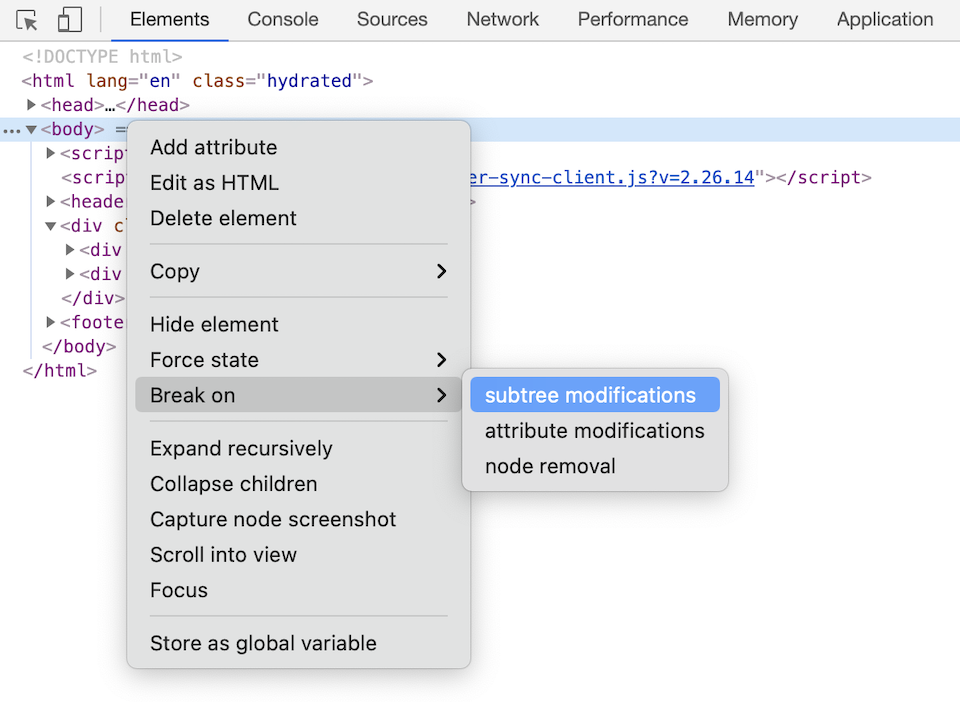
If the dynamic element, a tooltip for example, is generated in the parent element of the target element, then you should choose the parent instead of the
`body` element- Move the mouse over the target element
- You will see the dynamic element shown in the Elements tab